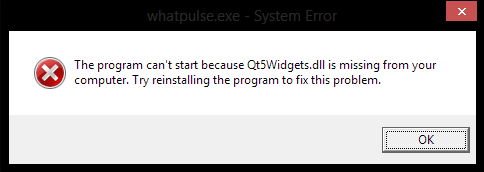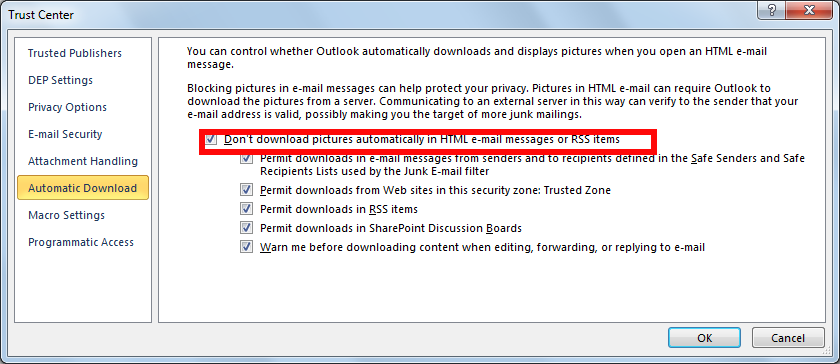
If you’re working in a corporation such as IBM or Hewlett Packard Enterprise and you’re forced to use MS Outlook Express, because of the Calendar / Lync integration, you probably will get a lot of useless Corporate Junk informative emails (Corporate SPAM). This is very annoying but the ugly thing is, you have to check that emails and you can’t simply send them in Spam folder, at least partially. The major irritation from these SPAM like corporate emails steams in the annoying pictures, which are supposed to give you e-mail interactivity sense but instead or showing a lot of laughing joyful (bur obviously brainless) looking people.
These is too much annoying at a point, so in order to decrease the mind overheat from that, I’ve decided that it will be nice to not show up the pictures in Outlook emails.
Initially I thought there might be necessery to install an extra plugin, but after a quick search in Google Search Engine, luckily it turned out Outlook is equipped with such functionality by default:
Block picture downloads for all messages in Outlook Express
- Click the File tab.
- Click Options.
- Click Trust Center.
- Under Microsoft Outlook Trust Center, click Trust Center Settings.
- Clear the Don’t download pictures automatically in HTML e-mail messages or RSS items check box.