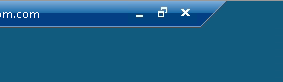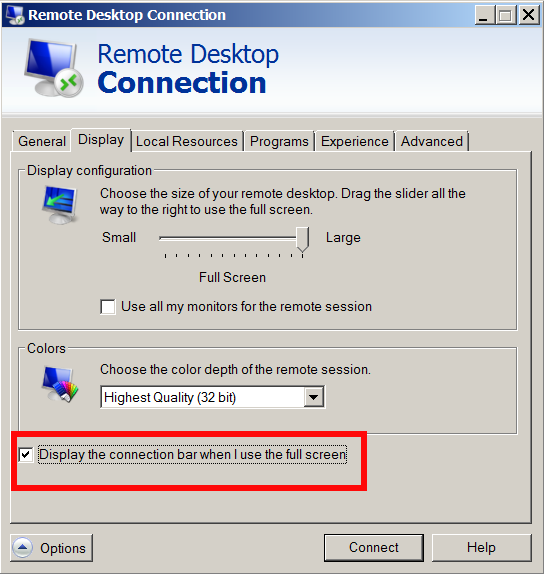I need to prepare a document called Operational Readiness Test (ORT) for a Windows server which will be going to production soon in that regards its necessery to fill-in the ORT document form the server load avarage. Here is how to get a Windows load avarage from command line:
C:\> wmic cpu get loadpercentage
LoadPercentage
1
alternative way to get Windows system load avarage data is with a short BAT for loop
C:\> @for /f “skip=1” %p in (‘wmic cpu get loadpercentage’) do @echo %p%
%p%
1%
%
That’s all now we have Windows Load Avarage. Note that this command should work on Windows 7 / 8 / Windows server 2012. Haven’t tested that on Windows XP and NT 4.0 but I guess it should be working too.
wmic command is very interesting one I advise you check out its complete help:
C:\> wmic /?
[global switches]The following global switches are available:
/NAMESPACE Path for the namespace the alias operate against.
/ROLE Path for the role containing the alias definitions.
/NODE Servers the alias will operate against.
/IMPLEVEL Client impersonation level.
/AUTHLEVEL Client authentication level.
/LOCALE Language id the client should use.
/PRIVILEGES Enable or disable all privileges.
/TRACE Outputs debugging information to stderr.
/RECORD Logs all input commands and output.
/INTERACTIVE Sets or resets the interactive mode.
/FAILFAST Sets or resets the FailFast mode.
/USER User to be used during the session.
/PASSWORD Password to be used for session login.
/OUTPUT Specifies the mode for output redirection.
/APPEND Specifies the mode for output redirection.
/AGGREGATE Sets or resets aggregate mode.
/AUTHORITY Specifies the for the connection.
/?[:<BRIEF|FULL>] Usage information.For more information on a specific global switch, type: switch-name /?
The following alias/es are available in the current role:
ALIAS – Access to the aliases available on the local system
BASEBOARD – Base board (also known as a motherboard or system boa
rd) management.
BIOS – Basic input/output services (BIOS) management.
BOOTCONFIG – Boot configuration management.
CDROM – CD-ROM management.
COMPUTERSYSTEM – Computer system management.
CPU – CPU management.
CSPRODUCT – Computer system product information from SMBIOS.
DATAFILE – DataFile Management.
DCOMAPP – DCOM Application management.
DESKTOP – User’s Desktop management.
DESKTOPMONITOR – Desktop Monitor management.
DEVICEMEMORYADDRESS – Device memory addresses management.
DISKDRIVE – Physical disk drive management.
DISKQUOTA – Disk space usage for NTFS volumes.
DMACHANNEL – Direct memory access (DMA) channel management.
ENVIRONMENT – System environment settings management.
FSDIR – Filesystem directory entry management.
GROUP – Group account management.
IDECONTROLLER – IDE Controller management.
IRQ – Interrupt request line (IRQ) management.
JOB – Provides access to the jobs scheduled using the sche
dule service.
LOADORDER – Management of system services that define execution d
ependencies.
LOGICALDISK – Local storage device management.
LOGON – LOGON Sessions.
MEMCACHE – Cache memory management.
MEMORYCHIP – Memory chip information.
MEMPHYSICAL – Computer system’s physical memory management.
NETCLIENT – Network Client management.
NETLOGIN – Network login information (of a particular user) mana
gement.
NETPROTOCOL – Protocols (and their network characteristics) managem
ent.
NETUSE – Active network connection management.
NIC – Network Interface Controller (NIC) management.
NICCONFIG – Network adapter management.
NICCONFIG – Network adapter management.
NTDOMAIN – NT Domain management.
NTEVENT – Entries in the NT Event Log.
NTEVENTLOG – NT eventlog file management.
ONBOARDDEVICE – Management of common adapter devices built into the
otherboard (system board).
OS – Installed Operating System/s management.
PAGEFILE – Virtual memory file swapping management.
PAGEFILESET – Page file settings management.
PARTITION – Management of partitioned areas of a physical disk.
PORT – I/O port management.
PORTCONNECTOR – Physical connection ports management.
PRINTER – Printer device management.
PRINTERCONFIG – Printer device configuration management.
PRINTJOB – Print job management.
PROCESS – Process management.
PRODUCT – Installation package task management.
QFE – Quick Fix Engineering.
QUOTASETTING – Setting information for disk quotas on a volume.
RDACCOUNT – Remote Desktop connection permission management.
RDNIC – Remote Desktop connection management on a specific n
twork adapter.
RDPERMISSIONS – Permissions to a specific Remote Desktop connection.
RDTOGGLE – Turning Remote Desktop listener on or off remotely.
RECOVEROS – Information that will be gathered from memory when t
e operating system fails.
REGISTRY – Computer system registry management.
SCSICONTROLLER – SCSI Controller management.
SERVER – Server information management.
SERVICE – Service application management.
SHADOWCOPY – Shadow copy management.
SHADOWSTORAGE – Shadow copy storage area management.
SHARE – Shared resource management.
SOFTWAREELEMENT – Management of the elements of a software product in
talled on a system.
SOFTWAREFEATURE – Management of software product subsets of SoftwareEl
ment.
SOUNDDEV – Sound Device management.
STARTUP – Management of commands that run automatically when u
ers log onto the computer system.
SYSACCOUNT – System account management.
SYSDRIVER – Management of the system driver for a base service.
SYSTEMENCLOSURE – Physical system enclosure management.
SYSTEMSLOT – Management of physical connection points including p
rts, slots and peripherals, and proprietary connections points.
TAPEDRIVE – Tape drive management.
TEMPERATURE – Data management of a temperature sensor (electronic
hermometer).
TIMEZONE – Time zone data management.
UPS – Uninterruptible power supply (UPS) management.
USERACCOUNT – User account management.
VOLTAGE – Voltage sensor (electronic voltmeter) data managemen
.
VOLUME – Local storage volume management.
VOLUMEQUOTASETTING – Associates the disk quota setting with a specific di
k volume.
VOLUMEUSERQUOTA – Per user storage volume quota management.
WMISET – WMI service operational parameters management.For more information on a specific alias, type: alias /?
CLASS – Escapes to full WMI schema.
PATH – Escapes to full WMI object paths.
CONTEXT – Displays the state of all the global switches.
QUIT/EXIT – Exits the program.For more information on CLASS/PATH/CONTEXT, type: (CLASS | PATH | CONTEXT) /?