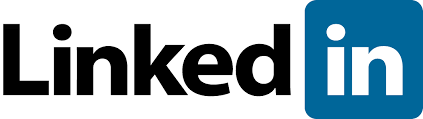
If you need to integrate your Linkedin profile username into some online social sharing blog or website it is useful to change the URL address of the profile. You will need url to paste it there.
You can customize your public profile URL when you edit your public profile. Custom public profile URLs are available on a first come, first served basis.
- Move your cursor over Profileat the top of your homepage and select Edit Profile. It will be an address like “www.linkedin.com/in/yourname”.
- Click Editnext to the URL under your profile photo.
- In the Your public profile URLbox in the bottom right, click “Customize your public profile URL”.
- Type the last part of your new custom URL in the text box.
- Click Set Custom URL.
Notes:
- Your custom URL can have between 5 – 30 letters or numbers. Don’t use spaces, symbols, or special characters.
- If the URL you want isn’t available, please select a different one. We can’t make custom URLs available to other members upon request.
More information about URLs:
- You can change your URL up to 5 times within 180 days.
- If a member uses a URL and then changes it, the URL will be unavailable for use by other members for 180 days.My linkedin username after changing is
http://bg.linkedin.com/in/georgihipo