
If you are like me your Google Analytics might have quite a few websites in it which you don’t use anymore or which for example are websites of old clients or friends you helped with. You might want to clean this up.
Now within Google Analytics you can’t ‘just’ select a few and delete them (don’t know why not), you have to take a few steps to delete the accounts, but when done, you will have a nice clean Google Analytics.
I’ve just cleaned up my Google Analytics and thought I’d share the process with you so you will know how easy it really is. I did this on my Google+ page originally but because people seemed to like it and not everybody seemed to know how it should be done I thought I’d share it here as well.
Steps to remove a website (profile) from Google Analytics
Step 1: Go to the Admin tab in Google Analytics
Step 2: Select the domain and the property (website), then click ‘view settings’ in the 3rd column
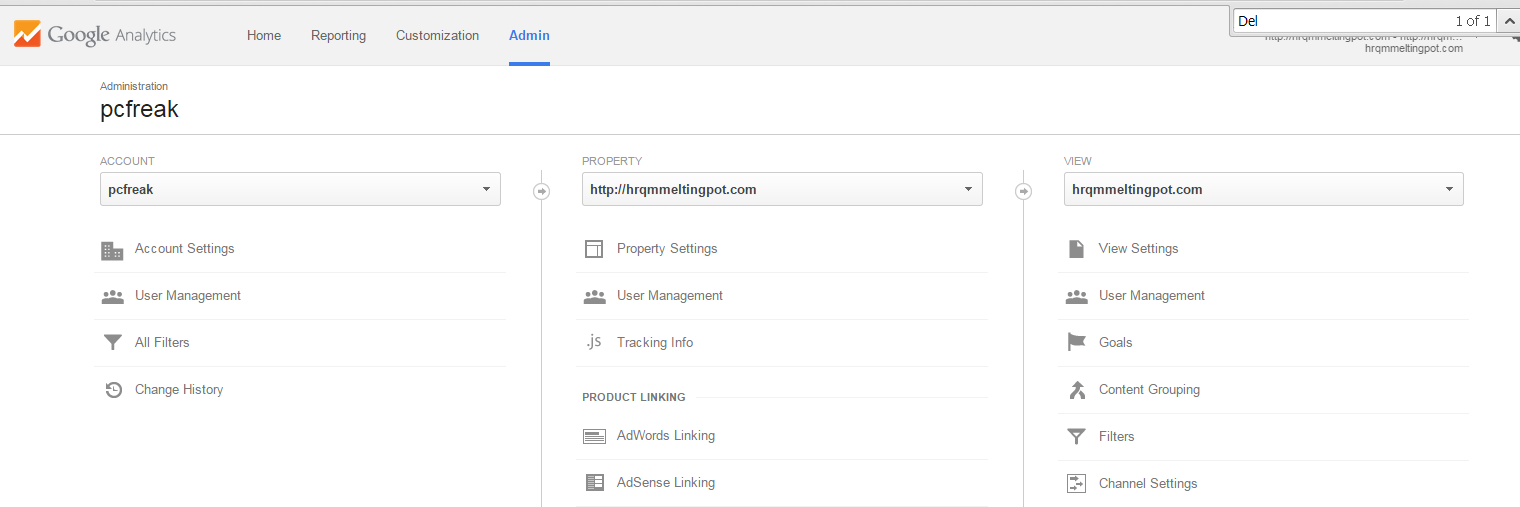
Step 3: Scroll down the page and click ‘Delete view’
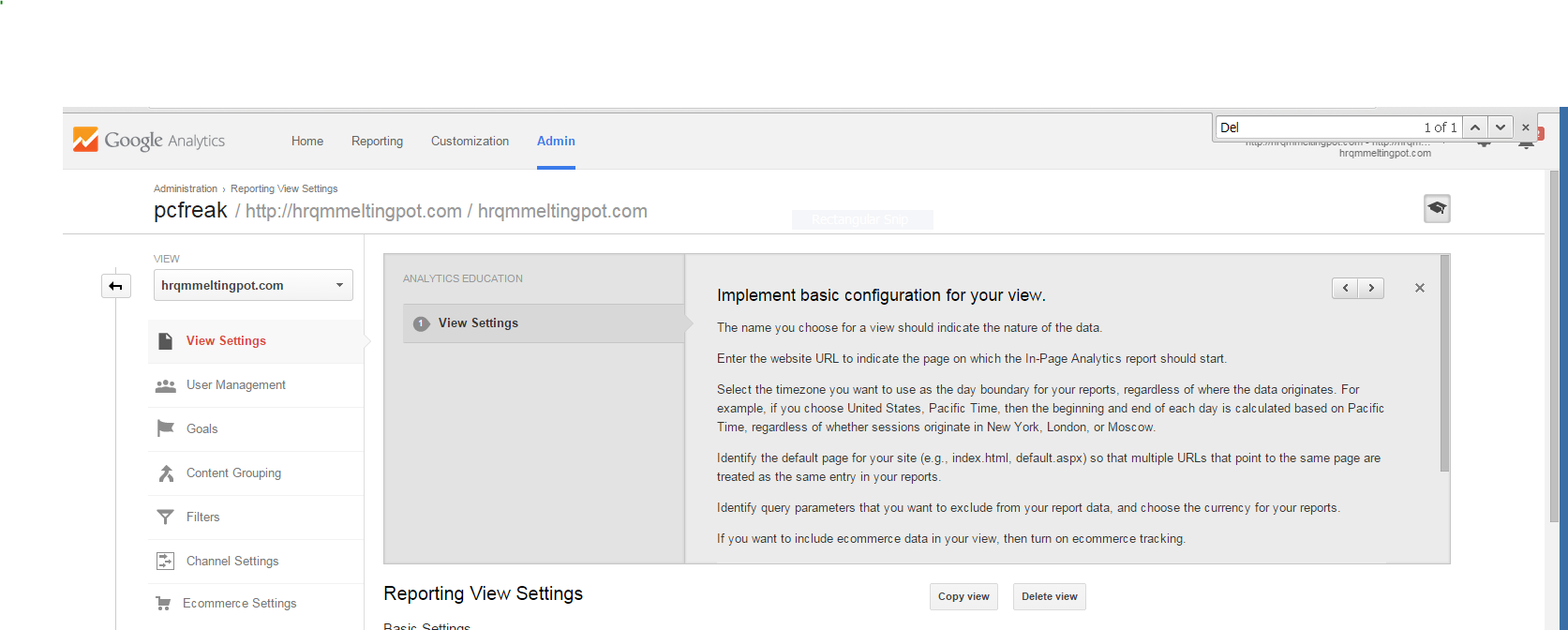
Step 4: Confirm the deletion
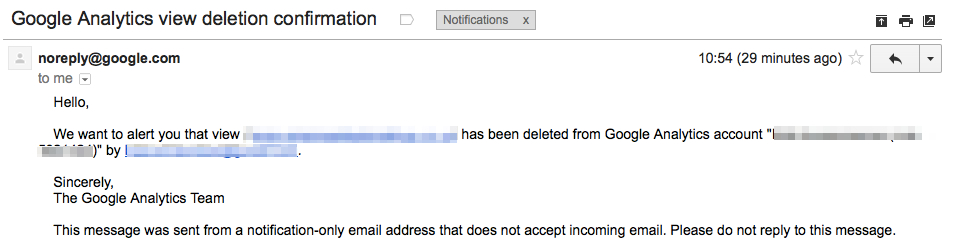
You will receive a confirmation of the deletion in your e-mail.
That’s all it should not show up more in your google analytics account.
Enjoy 🙂